對於設備所有者 Apple, 與操作系統的交互 Windows 這是一個相當老的問題。特別是當涉及 iPhone 同步時 Windows 11,能夠接收或發送 SMS si imessages 直接從您的電腦。在本教程中,您將了解如何同步 iPhone Windows 11 cu Phone Link.
微軟最近向有限數量的用戶發布了它 Windows 內幕方案, 對應用程序的更新 Phone Link這使 iPhone 同步於 Windows 11。以便 iPhone 用戶可以使用它 Windows 接收和發送的 PC SMS si iMessages.
該協會一 iPhone cu Windows 11 由 Phone Link 將允許用戶同步聯繫人、電話和消息。 但是,也有很多限制。
如何使用Phone Link在Windows 11上同步iPhone?
同步 iPhone Windows 11,首先您必須關聯設備並為其授予同步所需的權限。 在本教程中,您將逐步了解 你怎麼做到這一點
1. 您必須將 iPhone 放在電腦附近 Windows 11 您要將其與之關聯。 還, Bluetooth 它必須被激活 在兩個設備上。
2. 在iPhone上安裝應用程式 鏈接 Windows.
2.打開應用程序 Phone Link pe Windows 11 並從中選擇 iPhone Welcome Screen.
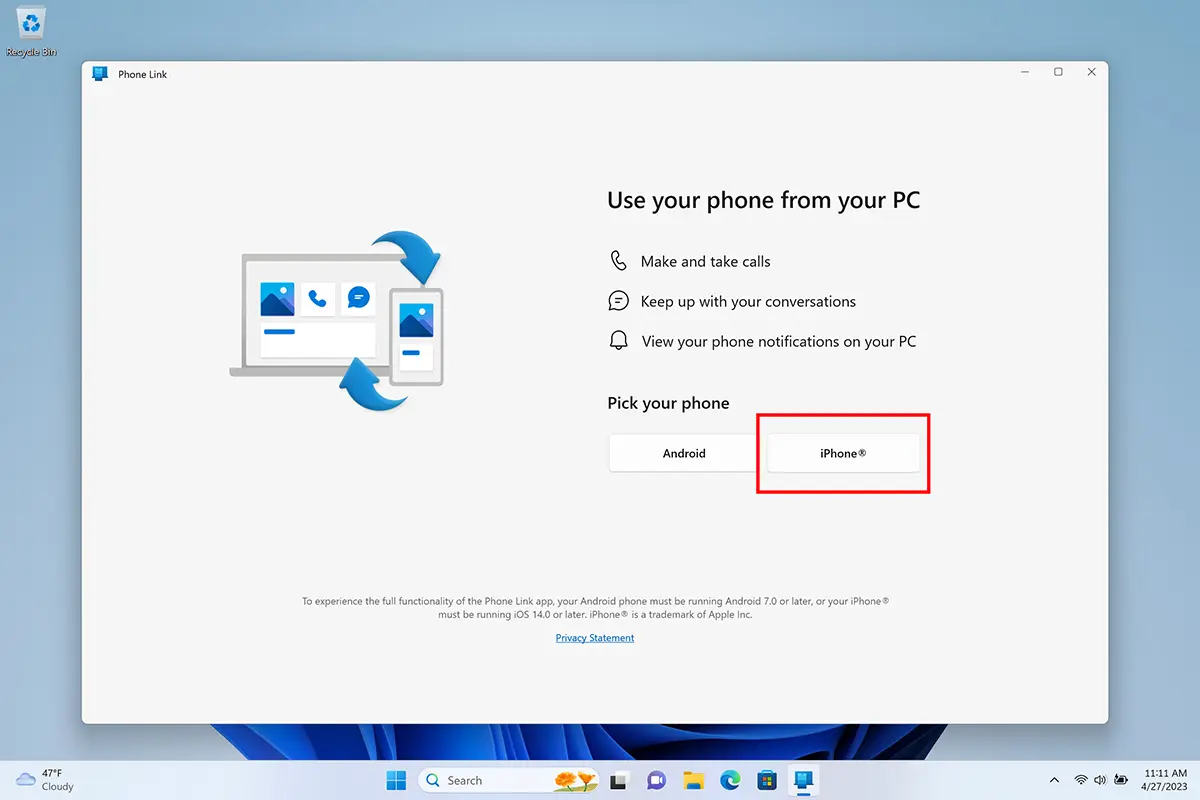
3. 配置步驟將從使用 iPhone 掃描二維碼開始。 過程有點類似於在 WhatsApp 桌面上登錄。
4.確認是同一個驗證碼 Phone Link 和 iPhone 上顯示的那個。
5.授予內容關聯權限。完成這一步後,iPhone與 Phone Link.
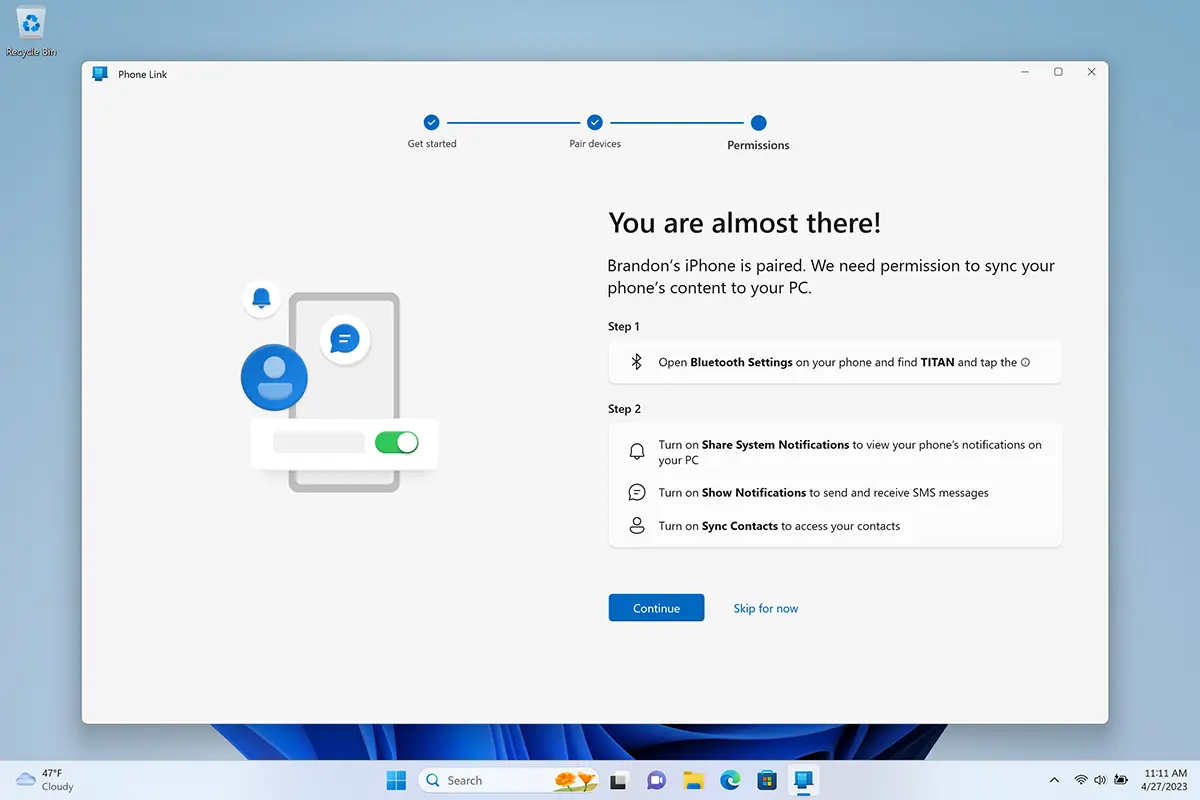
接下來,您必須為應用程序授予 iPhone 上的藍牙權限 Phone Link。這是重要的一步,以便 iPhone 上的通知和聯絡人能夠正確顯示在 Phone Link pe Windows 11.
一旦iPhone和iPhone之間的同步過程 Phone Link,您將自動收到有關來電和消息的通知 Windows 11。同步 iPhone Windows 11.
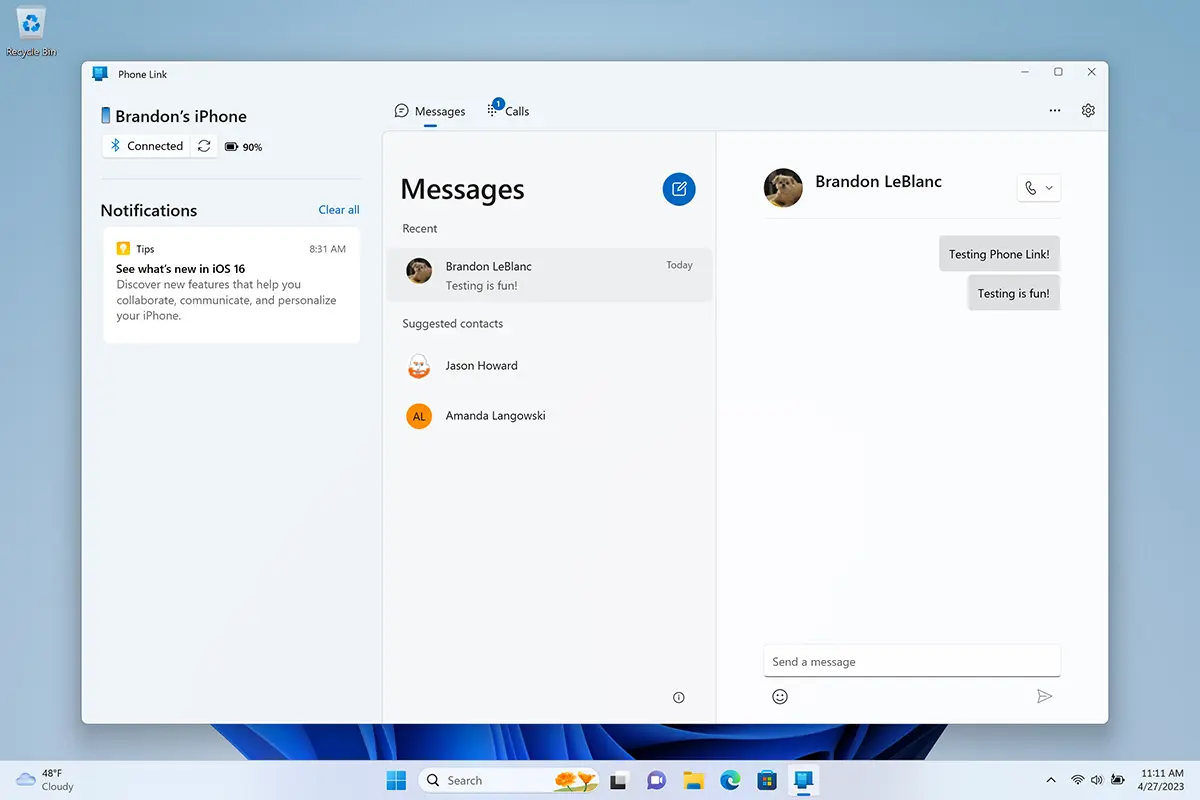
但是,有很多限制。 Phone Link 它不會下載對話中的消息歷史記錄,也不會下載您不在 PC 時接收或發送的消息。 您不會從這些功能中受益 iMessages:編輯和刪除已發送的消息,發送和接收消息、備忘錄、群組消息等中的媒體內容。











